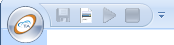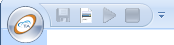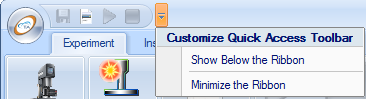Customizing the Quick Access Toolbar
Setting Up the Quick Access Toolbar
Set up the Quick Access Toolbar (located next to the TRIOS button) to quickly access commonly used functions.
When the software first opens, the toolbar shows the Save, Experiment Setup, Start Experiment, and Stop Experiment icons (as seen in the figure below).
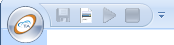
To add functions to the Quick Access Toolbar:
- Position your cursor over the desired function in the Ribbon.
- Right-click and select Add to Quick Access Toolbar from the pop-up menu.
To customize functions on the toolbar:
- Click the Quick Access Toolbar drop-down arrow to display a list of available functions.
- Check or uncheck the functions that you wish to display on the toolbar.
Additional Functions
In addition to customizing the Quick Access Toolbar, you can change the position of the toolbar and minimize the Ribbon, if desired.
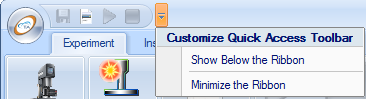
- Select Show Below the Ribbon from the drop-down list to move the toolbar below the Ribbon.
- Select Minimize the Ribbon from the drop-down list to minimize the Ribbon functions. These functions will display only when clicking on a tab name.
See Also
Touring the TRIOS Workspace
Back to top